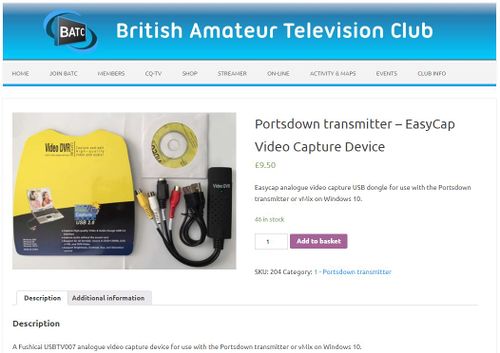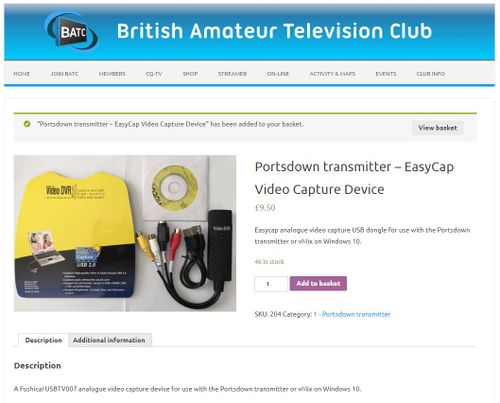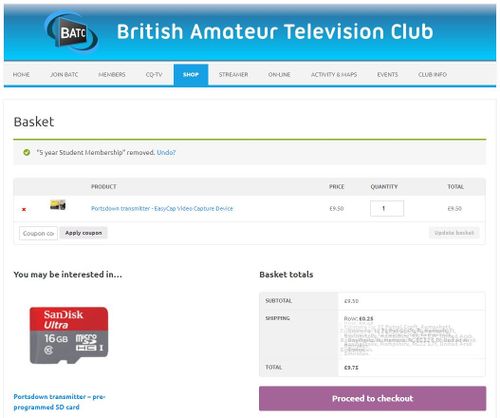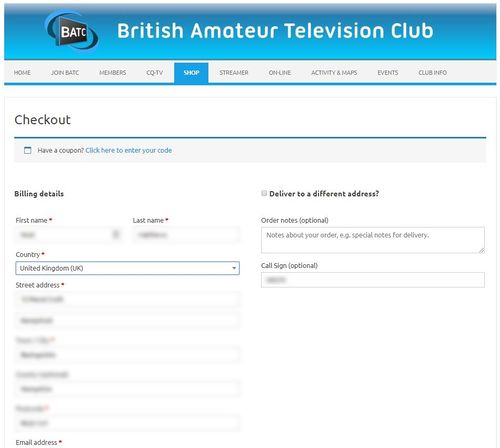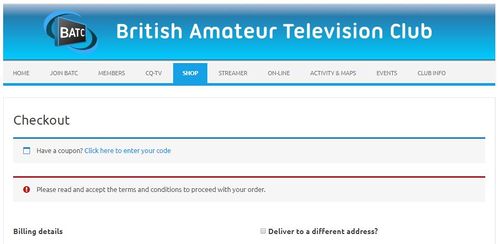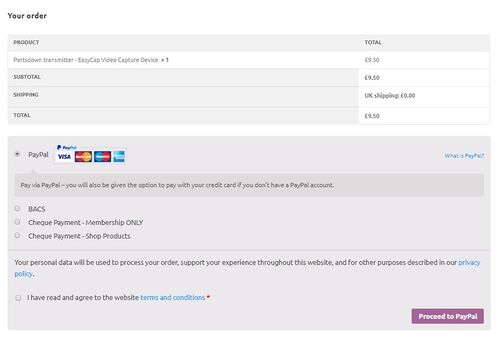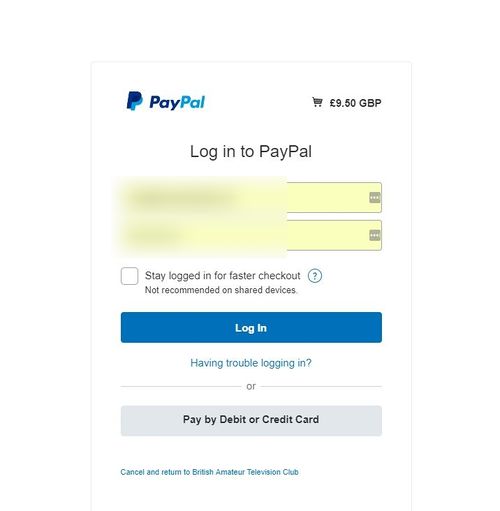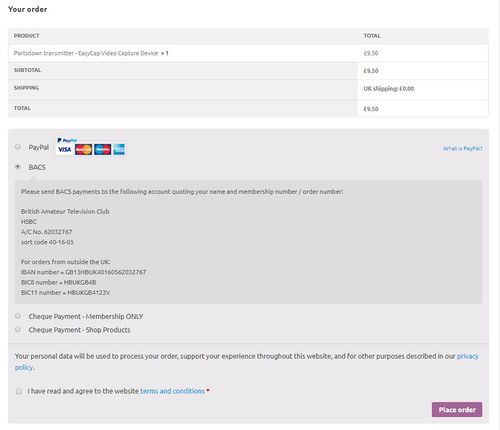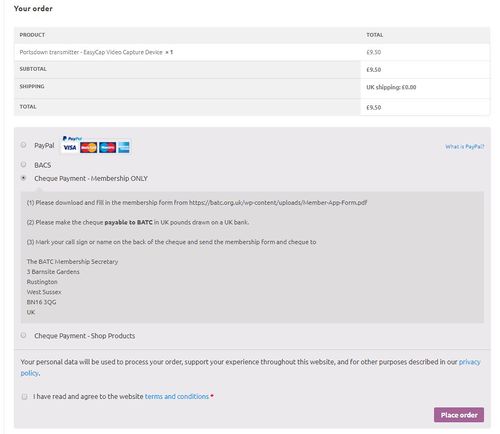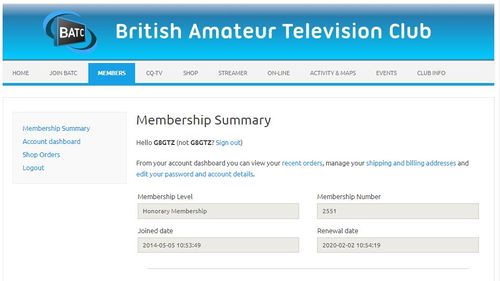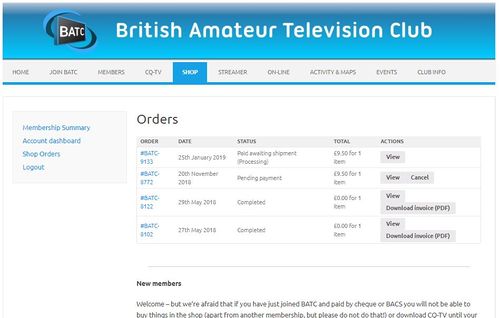Difference between revisions of "BATC shop"
(→BACS) |
|||
| (17 intermediate revisions by 2 users not shown) | |||
| Line 1: | Line 1: | ||
| − | + | ===The BATC Shop=== | |
The BATC Online shop is here:- https://batc.org.uk/shop/ | The BATC Online shop is here:- https://batc.org.uk/shop/ | ||
| − | + | You can use it to buy membership and renew your membership (make sure you are logged in first to renew or you will buy a new membership!). | |
| − | + | You can also purchase hardware which is only available to members such as PCBs, Components, Modules & Chips. | |
| − | == | + | ==Making a purchase== |
| + | To make a purchase follow these easy steps. | ||
| − | + | Log in to the BATC web shop, go to shop on the main menu and choose the category you wish to shop in. | |
| − | + | [[File:shop1.JPG|500px]] | |
| − | + | Select the product you require and click add to basket - you can then add more items to you basket. | |
| − | + | [[File:shop2.JPG|500px]] | |
| − | [[File:shop 3.JPG| | + | When you have selected all the products you require click view basket - this will show the selected items plus and delivery charges. |
| + | |||
| + | [[File:shop 3.JPG|500px]] | ||
| + | |||
| + | ==Checkout== | ||
Click proceed to checkout | Click proceed to checkout | ||
| − | [[File:shop 4a.JPG| | + | [[File:shop 4a.JPG|500px]] |
| − | Check your personal details are correct on | + | Check your personal details are correct on the top of the page, including delivery address |
| − | [[File:shop 4c.JPG| | + | [[File:shop 4c.JPG|500px]] |
| − | Don't forget to tick you agree to our terms and | + | Don't forget to tick you agree to our terms and conditions - if not you will get this error message at the top of the page. |
| − | [[File:shop 4b1.JPG| | + | [[File:shop 4b1.JPG|500px]] |
| − | + | ==Paypal OR credit/debit card payment== | |
'''See below if you wish to pay by BACs or cheque.''' | '''See below if you wish to pay by BACs or cheque.''' | ||
| − | [[File:shop 5.JPG| | + | By default it will select paypal or credit card as the payment method - if you wish to pay by these methods click proceed to Paypal and this PayPal page will open |
| + | |||
| + | [[File:shop 5.JPG|500px]] | ||
| + | |||
| + | ===Paypal=== | ||
| + | If you wish to pay by Paypal, select login and it will take you to the Paypal payment page. | ||
| + | |||
| + | ===Credit or debit card=== | ||
| + | |||
| + | If you wish to pay by card select "Pay by debit or credit card" and you will be taken to a Paypal guest checkout page - you DO NOT need a paypal account. | ||
| + | |||
| + | [[File:shop 4b.JPG|500px]] | ||
| + | |||
| + | ==BACS== | ||
| + | |||
| + | BATC accepts payment by BACS - for payment codes see this page: https://batc.org.uk/how-to-pay/. | ||
| + | |||
| + | If you wish to pay by BACs, tick the box for BACs payment and note down the instructions on the page. When you are ready, press Place order | ||
| + | |||
| + | [[File:shop 4b2.JPG|500px]] | ||
| + | |||
| + | ==Cheques== | ||
| − | + | BATC will take payment by cheque drawn on a UK bank only. If you wish to pay by cheque, tick the box to select either shop or membership and note down the instructions on the screen and when ready press place order. | |
| − | [[File:shop | + | [[File:shop 9.JPG|500px]] |
| − | + | ==Your order is complete== | |
| − | + | Irrespective of your method of payment, when the order is placed you will be taken to this screen confirming your order has been placed. | |
| − | + | You will also receive an email saying your order has been placed and awaiting payment. As soon as payment is received, either from Paypal or the BACs transfer or your cheque has been received, you will receive another email and we will process your order. Finally you will receive another email when we have dispatched your order. | |
| − | [[File: | + | [[File:shop10.JPG|500px]] |
| − | + | You can review your orders at anytime by going to "my membership summary / account dashboard". | |
Latest revision as of 08:58, 20 October 2023
The BATC Shop
The BATC Online shop is here:- https://batc.org.uk/shop/
You can use it to buy membership and renew your membership (make sure you are logged in first to renew or you will buy a new membership!).
You can also purchase hardware which is only available to members such as PCBs, Components, Modules & Chips.
Making a purchase
To make a purchase follow these easy steps.
Log in to the BATC web shop, go to shop on the main menu and choose the category you wish to shop in.
Select the product you require and click add to basket - you can then add more items to you basket.
When you have selected all the products you require click view basket - this will show the selected items plus and delivery charges.
Checkout
Click proceed to checkout
Check your personal details are correct on the top of the page, including delivery address
Don't forget to tick you agree to our terms and conditions - if not you will get this error message at the top of the page.
Paypal OR credit/debit card payment
See below if you wish to pay by BACs or cheque.
By default it will select paypal or credit card as the payment method - if you wish to pay by these methods click proceed to Paypal and this PayPal page will open
Paypal
If you wish to pay by Paypal, select login and it will take you to the Paypal payment page.
Credit or debit card
If you wish to pay by card select "Pay by debit or credit card" and you will be taken to a Paypal guest checkout page - you DO NOT need a paypal account.
BACS
BATC accepts payment by BACS - for payment codes see this page: https://batc.org.uk/how-to-pay/.
If you wish to pay by BACs, tick the box for BACs payment and note down the instructions on the page. When you are ready, press Place order
Cheques
BATC will take payment by cheque drawn on a UK bank only. If you wish to pay by cheque, tick the box to select either shop or membership and note down the instructions on the screen and when ready press place order.
Your order is complete
Irrespective of your method of payment, when the order is placed you will be taken to this screen confirming your order has been placed.
You will also receive an email saying your order has been placed and awaiting payment. As soon as payment is received, either from Paypal or the BACs transfer or your cheque has been received, you will receive another email and we will process your order. Finally you will receive another email when we have dispatched your order.
You can review your orders at anytime by going to "my membership summary / account dashboard".