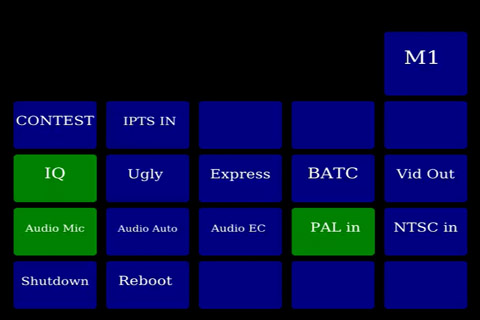Difference between revisions of "Touchscreen mode"
| (One intermediate revision by the same user not shown) | |||
| Line 1: | Line 1: | ||
| − | + | You can set the Portsdown to boot to the touchscreen. To set this up from the Console Menu, select Option 5, System Setup, then option 1, Autostart. Use the arrow keys to move down to Display_boot, and then press the spacebar to select it (don't miss this step!). Then press enter. Next time you reboot, the Portsdown will go straight to the touchscreen. | |
| − | + | The Opening menu (Menu 1) is: | |
| − | + | [[File:1-3 LCD Menu.jpg|480px]] | |
| − | + | When ready to transmit, press the TX button which will turn red - and the screen will then display the video source. | |
| − | + | To go back to standby, press the touch screen anywhere - the screen will return back to the control screen. You can change the various parameters by simply touching on the screen - the chosen item will turn Green. Use a plastic stylus to select the buttons - it makes life a lot easier! | |
| + | |||
| + | You can also select Menu 2 (M2) to change other parameters, and shutdown or reboot: | ||
| − | + | [[File:1-3 LCD Menu 2.jpg|480px]] | |
Latest revision as of 11:42, 15 July 2017
You can set the Portsdown to boot to the touchscreen. To set this up from the Console Menu, select Option 5, System Setup, then option 1, Autostart. Use the arrow keys to move down to Display_boot, and then press the spacebar to select it (don't miss this step!). Then press enter. Next time you reboot, the Portsdown will go straight to the touchscreen.
The Opening menu (Menu 1) is:
When ready to transmit, press the TX button which will turn red - and the screen will then display the video source.
To go back to standby, press the touch screen anywhere - the screen will return back to the control screen. You can change the various parameters by simply touching on the screen - the chosen item will turn Green. Use a plastic stylus to select the buttons - it makes life a lot easier!
You can also select Menu 2 (M2) to change other parameters, and shutdown or reboot: