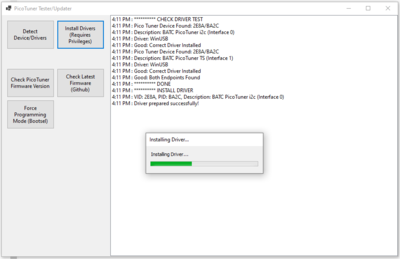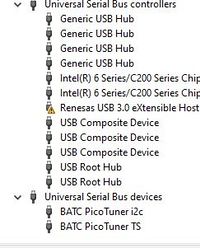Difference between revisions of "PicoTuner"
| Line 31: | Line 31: | ||
Version 202403110 onwards of the Portsdown 4 receiver is compatible with PicoTuner but can only display one channel. | Version 202403110 onwards of the Portsdown 4 receiver is compatible with PicoTuner but can only display one channel. | ||
| − | See [[Portsdown_4#Portsdown_4_receive_capabilities:|https://wiki.batc.org.uk/Portsdown_4#Portsdown_4_receive_capabilities:]] on using the Portsdown receiver | + | See [[Portsdown_4#Portsdown_4_receive_capabilities:|https://wiki.batc.org.uk/Portsdown_4#Portsdown_4_receive_capabilities:]] on using the Portsdown receiver. |
| + | |||
| + | [[DVB-S/S2 Reception|https://wiki.batc.org.uk/DVB-S/S2_Reception]] | ||
==Ryde== | ==Ryde== | ||
Revision as of 10:31, 21 June 2024
PicoTuner is a USB tuner PCB for DATV based around the Serit 4334 NIM using the RpiPico as the USB interface.
The main reason for the development is to use the £5 Raspberry Pi Pico in place of the £32 FTDI USB interface on the MiniTiouner PCB. Using the Pico interface also enables 2 channels to be decoded and displayed at the same time.
Once proven it is envisaged that PicoTuner will replace the MiniTiouner Mk2 PCB for all new builds, however limited stock of the MiniTiouner PCB and FTDI module will be held in the BATC shop for those who wish to continue to use the MiniTiouner software which is NOT compatible with PicoTuner.
Receivers compatible with PicoTuner
OpenTuner
Version V0.9 onwards of OpenTuner by Tom ZR6TG is compatible with PicoTuner and can display 2 channels simultaneously.
You will need to install the usb drivers to be able to use it with OpenTuner. Details can be found here https://www.zr6tg.co.za/2024/02/11/picotuner-an-experimental-dual-ts-alternative/
Alternatively, ZR6TG has developed a simple test app that will install the windows drivers for PicoTuner. It is at beta version but available from here: https://www.dropbox.com/scl/fi/3ziiiq71hretd2yzaou8f/picotuner_driver_test_app.zip?rlkey=gl4xsxddxprxfvjjydebvez5y&dl=0
- You can detect and check the drivers - Install the drivers (required admin privs - right click and run as administrator) - Check PicoTuner Version - Check github for latest version (just a check and copies directly link to uf2 in clipboard - Force Bootsel
Once PicoTuner drivers are properly installed on Windows 10, they show up in Device Manager as shown below:
Portsdown
Version 202403110 onwards of the Portsdown 4 receiver is compatible with PicoTuner but can only display one channel.
See https://wiki.batc.org.uk/Portsdown_4#Portsdown_4_receive_capabilities: on using the Portsdown receiver.
https://wiki.batc.org.uk/DVB-S/S2_Reception
Ryde
Version 202403220 onwards of the Ryde Receiver is compatible with PicoTuner but can only display one channel.
Minitiouner software - NOT compatible
Current versions of the MiniTiouner PC software WILL NOT work with PicoTuner. As F6DZP is no longer updating Minitioune it will probably never be compatible.
PicoTuner hardware
Mike G0MJW has designed a PCB which will host the Serit NIM and Pico board. The Pico can either be a standard board or the WizNet-5100-EVB-Pico which is basically a Pico with an integrated ethernet interface.
Full details are available here PicoTuner Hardware
Surface mount PicoTuner adaptor for the MiniTiouner V2 PCB
Whilst the PicoTuner was designed for use in a new tuner design it can also be retrofitted to the BATC V2 Minitiouner and similar designs providing their FTDI modules are fitted in sockets.
Full details are available here: Surface mount PicoTuner adaptor for the MiniTiouner V2 PCB
Programming the Pico
This can be done either before or after the Pico has been fitted to the PCB, it makes no difference. Updating to a new firmware version is done the same way.
1. Locate the latest compiled firmware file 'PicoTuner_vxxx.uf2' which will be found here https://github.com/g4eml/PicoTuner/releases and save it to your desktop.
2. Hold down the BOOTSEL button on the Pico while connecting it to your PC using its micro USB port. The Pico should appear as a USB disk drive on your PC.
3. Copy the .uf2 file onto the USB drive. The Pico will recognise the file and immediately update its firmware, reboot and the PC should recognise a new USB device.