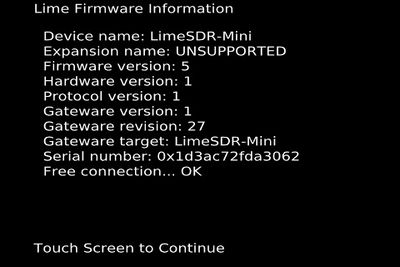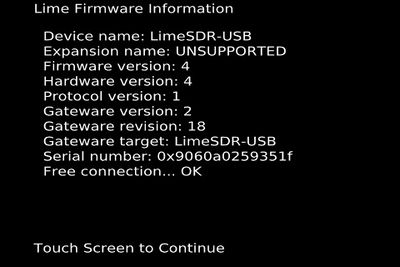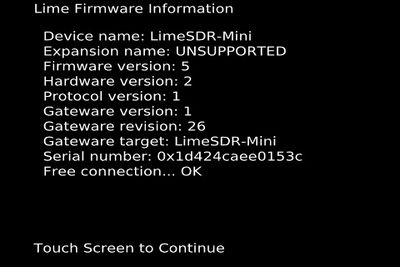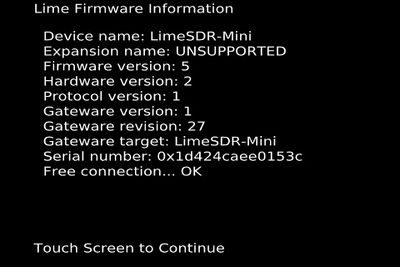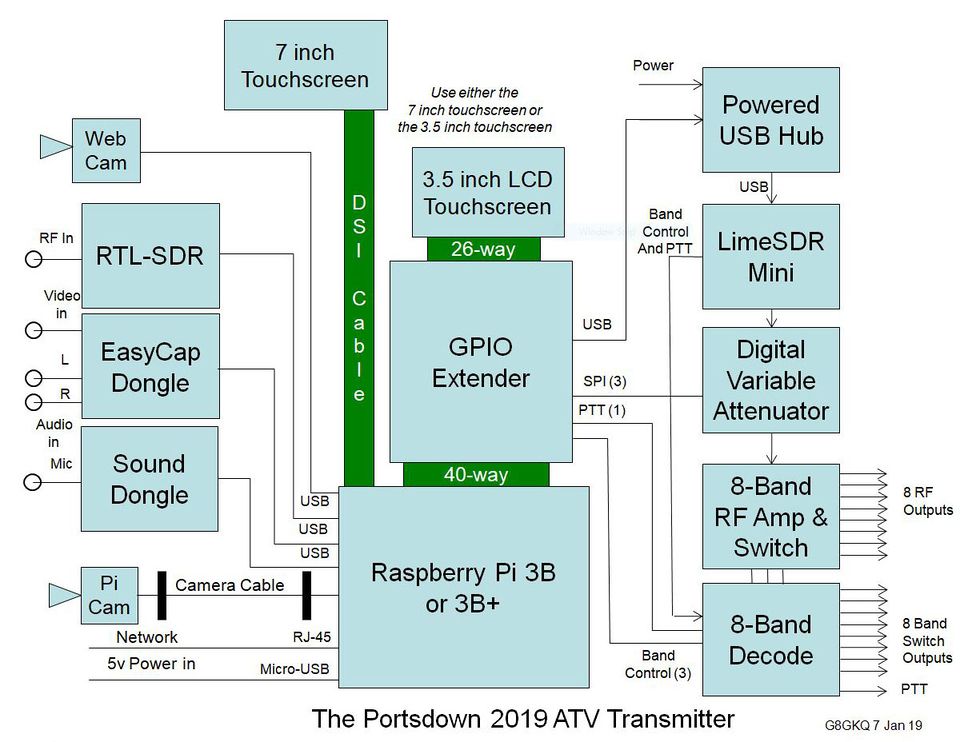Difference between revisions of "Using LimeSDR with Portsdown"
| Line 44: | Line 44: | ||
===BATC Shop LimeSDR Minis=== | ===BATC Shop LimeSDR Minis=== | ||
| − | The LimeSDR Minis purchased from the BATC shop are | + | The LimeSDR Minis purchased from the BATC shop are hardware version 1.2. Those purchased before 14 January 2019 will have firmware 1.26 loaded. Those purchased after 14 January 2019 will have firmware 1.27 loaded. If you have the earlier firmware loaded, the info screen will show: |
[[File:lime_as_delivered.jpg|400px]] | [[File:lime_as_delivered.jpg|400px]] | ||
Revision as of 19:19, 15 January 2019
Introduction
Software version 201811300 introduces support for the Lime SDR Mini and the Lime SDR USB.
With the Portsdown Filter Modulator board being discontinued (Jan 2019 - no further FM boards will be available after the current shop stock is sold) it is envisaged the LimeSDR Mini will become the standard modulator for use with the Portsdown system and will be available for purchase in the BATC members shop. More details on the LimeSDR Mini can be found here LimeSDR Mini Information.
The LimeSDR Mini is slightly more expensive than the Portsdown Filter Modulator board but does not require the use of a separate ADF4351 Local Oscillator module and a Local Oscillator filter board. Note - the LimeSDR Mini is available from the BATC members shop at a slightly discounted price compared to the normal retail price from the US plus shipping and 22% import duty charges.
However, due to the limited CPU power of the Raspberry Pi, many LimeSDR transmit modes are limited to 1MS and below. For higher SRs, use of the Portsdown Filter-modulator board is recommended. (see limitations below).
Setting up the system
Either buy a pre-configured SD card from the BATC shop https://batc.org.uk/category/portsdown/ or download and install the standard Portsdown software on your own SD card - see this page for more details: https://wiki.batc.org.uk/Initial_setup
Hardware Installation
Whilst the LimeSDR could be plugged directly in to the RPi, both the Mini and the USB versions have a greater power consumption than the RPi can comfortably power from its USB Port. Therefore, it is recommended that a powered USB 2 Hub be connected to the RPi, and the LimeSDR be plugged into one of the ports on the hub.
The USB plug on the LimeSDR Mini is vulnerable to mechanical stress; it is recommended that the LimeSDR Mini (or LimeSDR USB) be mounted in a protective box with strain relief for a USB lead. One possible mechanical configuration is illustrated below. There are number of 3D printed cases which can be used to protect the unit see the thread on the members forum for more details.
Charles, G4GUO, has found the LimeSDR Mini fits in to a Hammond 1455C802 box - see http://g4guo.blogspot.com/2018/05/my-lime-mini-has-box.html for more details but the USB connector may still need additional support.
The BATC 4-band and 8-band PTT drive and RF switching boards can be used with the Lime to provide band switching - see below for details on the GPIO port connections.
Installing the Lime Software
The LimeSuite software version 18.10.0 (Build 2018-12-28, Interface version v2018.10.0, Binary Interface 18.10-1) is loaded as part of the normal Portsdown build and update process. This may not be the latest version, but is compatible with other components of the Portsdown software and DATV Express V1.25lp12.
Once installed, you can use your Portsdown to update the firmware and gateware on your LimeSDR (Mini or USB) to the compatible version. Note that this firmware is also compatible with DATV Express V1.25lp12, but not version V1.25lp11.
Lime Configuration Menu
The "Lime Config" Menu is selected from Menu 3.
Selecting "LimeUtil Info" displays the current version of LimeSuite.
The "Update Lime FW" button updates the Lime SDR firmware and gateware to the appropriate version for the installed LimeSuite. For Portsdown software versions 201811300 and later, the correct versions are shown below. You should see the same screen after selecting "Lime FW Info".
After updating the LimeSDR Firmware, you should re-check the LimeSDR Firmware version. If there appears to be no information, disconnect and reconnect the LimeSDR from the powered hub and try again.
The Lime firmware/gateware version that works with the Portsdown is also compatible with DATV Express V1.25lp12, but not version V1.25lp11.
BATC Shop LimeSDR Minis
The LimeSDR Minis purchased from the BATC shop are hardware version 1.2. Those purchased before 14 January 2019 will have firmware 1.26 loaded. Those purchased after 14 January 2019 will have firmware 1.27 loaded. If you have the earlier firmware loaded, the info screen will show:
If the info screen shows version 1.26 (as above), you should upgrade the firmware to the version 1.27 for the best results with the Portsdown (and DATV Express 1.25lp12). Then the Lime FW Info will report:
If you do not use firmware 1.27, the transmitted spectrum will not be as clean. If you are unable to upgrade due to apparent problems with the Portsdown/LimeSDR combination, please report the details on the BATC forum.
Note that if you use a Windows PC or a different Linux build to upgrade the firmware to 1.28 (or an even later version), you can roll it back to Version 1.27 on the Portsdown by typing
LimeUtil --force --update
at the Linux command line. This functionality will be included on the touchscreen menu in a future Portsdown software version.
WARNING - High Power Output During Calibration Before Transmit
When the LimeSDR is put into transmit mode, it first performs a self-calibration which transmits at high power both in-band and out-of-band. It is imperative that power amplifiers are not energised during this phase or they will be damaged and/or strong illegal transmissions will be made out-of-band.
There are 2 delayed PTT signals available to help you avoid this situation. The first is on the normal Portsdown PTT pin on the RPi. The second is on GPIO 7 on the LimeSDR Mini or Lime SDR USB. None of these signals go high until calibration is finished.
Transmitting
Select Lime Mini or Lime USB from the "Output to" Menu. The detected device should be "not greyed out". On Menu 1, you will see the Lime Gain button for the appropriate band (distinct Lime Gains between 0 and 100 are stored for each band). A setting of 88 is a good starting point for about 5 dBm of output at 437 MHz. More information about the LimeSDR Mini output power levels and controls can be found here LimeSDR Mini Output Power Levels.
Selecting the modulation button will allow you to choose between Carrier, DVB-S and DVB-S2 modes. Once a DVB-S2 mode is selected, the appropriate FECs are available on the FEC button. Note that different FECs are available (and not available) for different modulations.
The RPi has to work quite hard to generate the signals to drive the LimeSDR. All SRs at 1MS and below seem to be reliable, but SRs of 2MS and 4MS can suffer drop-outs, particularly in MPEG-2 transmission modes. For operation above 1MS, the Portsdown Filter-Modulator board is recommended, rather than the LimeSDR.
Limitations
There are 3 transmission modes used by the LimeSDR with Portsdown: SDR without up-sampling, SDR with 2 x up-sampling and carrier mode. I have tried to level the powers across these 3 modes, but they will vary by 2 or 3 dB depending on the SR and Lime gain selected.
There is a failure mode where the LimeSDR refuses to transmit anything other than a carrier, or does not respond at all. It has not been possible to overcome these failures yet in software; the solution is to power down the LimeSDR (by disconnecting the power and USB leads), and then to reconnect them.
It is not currently possible to select the LimeSDR Mini or LimeSDR USB as an output device from the SSH console menu. However, if you select the LimeSDR using the touchscreen, then you can use the console to adjust other parameters and to select transmit/receive. This omission will be rectified in the next software release.
GPIO RF Switching for Multiple Bands
The BATC 4-band and 8-band PTT drive and RF switching boards can be used with the LimeSDR to provide multiband RF and PTT steering. They can either be connected to the RPi GPIO using the standard Portsdown GPIO interface board or directly to the Lime FPGA GPIO.
The LimeSDR Mini GPIOs 0, 1 and 2 give the same signals as the RPi Band LSB, NSB and MSB. GPIO 7 gives the PTT signal. These can be taken from J5 on the LimeSDR Mini https://wiki.myriadrf.org/LimeSDR-Mini_v1.1_hardware_description or J18 on the LimeSDR USB http://wiki.myriadrf.org/LimeSDR-USB_hardware_description. The pin connections on the LimeSDR USB are different from those on the LimeSDR Mini.
I was really impressed that, in response to a personal request, MyriadRF updated their drivers: https://discourse.myriadrf.org/t/limesdr-mini-gpio-read-not-supported/3510 allowing me to get the Portsdown to use these LimeSDR GPIOs.
The gain provided by the BATC 8-way RF switch is useful to maintain current levels (5 - 10 mW) at the output. There will be some component adjustments needed to ensure the correct levels are available. Details will be published soon.
On the Lime USB the output is from "TX1 Low" below 2 GHz and from "TX1 High" above 2 GHz. The Lime Mini only has a single output.
System Diagram
Here is the latest system diagram. Note that only one of the displays is required; either the 3.5 inch or 7 inch.
The digital variable attenuator is only required if you want fine (<3 dB steps) control over your PA drive levels. The Lime Gain control on the Portsdown can be used to set the coarse output level.
Acknowledgements
Thanks to Evariste F5OEO, Andrew Back at Myriad RF, Charles G4GUO and Malcolm G0UHY for their help in implementing this capability.