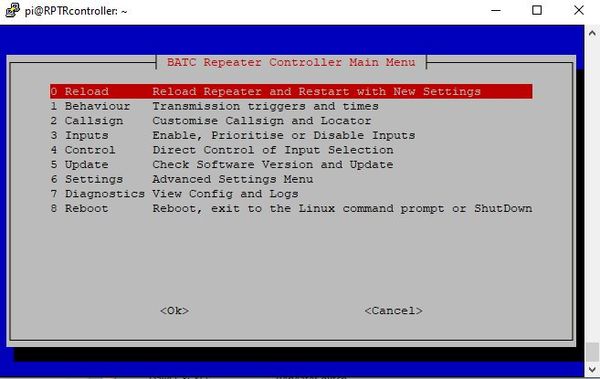Difference between revisions of "Repeater Controller configuration"
| Line 319: | Line 319: | ||
carousel05file=4 | carousel05file=4 | ||
carousel05mediaduration=30 | carousel05mediaduration=30 | ||
| − | The example above has 4 images and one source (so 5 scenes). The | + | The example above has 4 images and one source (so 5 scenes). The 5th scene is the quad view; source 4 is set up below to show the Quad to enable its inclusion in the carousel. |
| − | Note that the 4th image above is located in the /home/pi/custom_media folder. It is recommended that site-specific images are saved in that folder, | + | Note that the 4th image above is located in the /home/pi/custom_media folder. It is recommended that site-specific images are saved in that folder, which will not be over-written during software updates. |
===Input configuration=== | ===Input configuration=== | ||
Revision as of 12:10, 3 March 2022
Back to repeater controller main page
This page describes the setup of the BATC repeater controller - it should only be attempted by advanced users.
Note not all functions listed in the config file are currently implemented.
SSH Menu
Some configuration and some real-time control is possible using the ssh Console Menu.
To enter the repeater controller menu log in to the RPi by SSH using a program such as Putty and type menu.
Reload
Loads the configuration changes you have made and restarts the controller
1 Behaviour
1 - Audio keepalive. Some HDMI switches permanently shut down the audio channel is no audio is present. This option puts low-level white noise on the controller audio out to prevent this from happening.
2 - Transmit enable. Enables transmit key line on pin xx
3 - Beacon mode. Enables the controller to just run in beacon mode and ignore all inputs.
4 - Power save. Enables transmit key line to be on continuously or just when the controller sees a valid input signal or when sending an ident.
5 - Operating hours. Selection of transmit key line to be active continuously or just during a timed period to save power. If timed, select the start and stop times. Note time is set using UTC time, not local time.
6 - Quiet hours repeat. If Timed operation was selected in menu 5, you can set if the repeater should repeat an input signal during the quiet time.
7 - Quiet hours ident. If Timed operation was selected in menu 5, you can set if the repeater should send the ident signal during the quiet time.
8 - Half hour. If enabled, the transmitter will only be keyed in beacon mode during the first 30 minutes of every hour and not during the 2nd half hour to save power.
9 - Quad auto enable. Enables the quad display to be automatically displayed when more than 1 selected inputs are present.
10 - Enable DTMF input. Enables over air DTMF control of the repeater
11 - Apply changes
12 - Return to main menu
2 Callsign
Entry of the repeater callsign and QRA locator for display on generated captions.
3 Inputs
1 - 7 Input. Enables priority of each input to be set
8 - Input count. Set this to the total number of inputs on the video switcher - Do NOT include the controller in this number.
9 - Active Hold. Determines if a higher priority input will override the currently selected input.
10 - Apply
11 - Main Menu
4 Control
Enables direct selection of any input source
5 Update
Check s/w version and update if needed.
6 Settings
1 - Reset factory defaults
2 - Check HDMI. Lists the HDMI settings for fault finding
3 - Main menu.
7 Diagnostics
8 Reboot
Editing the config file
The configuration file is too comprehensive for all the functions to be edited from a simple menu and more advanced customisation will require the careful editing of the text file /home/pi/atv-rptr/config/repeater_config.txt
Typical config file
The following is an example of a typical config with comments on each function - some functions are also available in the SSH menu
Introduction
Text file defining behaviour and config of the BATC HDMI Repeater Design Comments must be on their own line Read at boot time and only modified from console menu or text editor except transmitenabled which is amended by dtmfkeepertxoff or dtmfkeepertxon
callsign=GB3HV
locator=IO91LD
Video output
Used to size captions and layout display only. It does NOT set the output to hdmi720, hdmi1080, pal, ntsc
vidout=hdmi1080
Ident and K CW audio output
This is used to set the output port (but not the hdmi keep-alive) hdmi, jack or usb
audioout=hdmi
Turn on low level audio noise to keep hdmi audio active? yes/no
audiokeepalive=yes
audiokeepalivelevel=85
Enable/disable transmit ptt active? yes/no
transmitenabled=yes
Beacon mode only transmits carousel with ident. Set to no for rptr operation. yes/no
beaconmode=no
Continuous TX or power-saving. no/yes
transmitwhennotinuse=yes
Continuous operation or active hours only. yes/no
24houroperation=yes
Power save during second half hour in active hours? Default no. Repeat and Ident are available/active during this time
halfhourpowersave=no
Operating times are UTC. Ignored for 24/7 operation
operatingtimestart=1300
operatingtimefinish=2330
Quiet hours behaviour:
repeatduringquiethours=no
identduringquiethours=no
Transmit PTT Demand physical pin
Recommended pin 40
pttgpiopin=40
Front Panel Shutdown Enabled?
Physical GPIO Pin (recommended 26)
fpshutdown=no
fpsdgpiopin=26
Local audio
(144.75 FM from usb audio dongle) audio could be inserted on carousel Options are off, both, left right (mono from USB dongle)
carouselusbaudiomode=off
carouselusbaudiogain=100
DTMF repeater control
Uses white "Portsdown/Langstone" USB dongle input
These are just example commands - see DATV repeater DTMF commands for more details
Control is on/off. Gain is %. Timeout is in seconds
dtmfcontrol=on
dtmfaudiogain=62
dtmfactiontimeout=600
All dtmf codes are of the format *xx#. Only xx isdefined below. Examples:
dtmfreset=00
To display the controller status screen - includes GPIO pin status (see below)
dtmfstatusview=01
Select quad view
dtmfquadview=04
Select input
dtmfselectinput0=10
dtmfselectinput1=11
dtmfselectinput2=12
dtmfselectinput3=13
dtmfselectinput4=14
dtmfselectinput5=15
dtmfselectinput6=16
dtmfselectinput7=17
DTMF Keeper codes
In this example keeper codes are 5 digit and must start with 9 (*9xxxx#)
Turns Tx key on / off
dtmfkeepertxoff=97350
dtmfkeepertxon=97351
Reboot controller
dtmfkeeperreboot=97359
DTMF Accessory Control examples
DTMF input can also be used to control external equipment via the GPIO pins - a maximum of 10 devices can be connected.
Number of outputs
dtmfoutputs=1
Pin allocations
dtmfgpioout1pin=8
Label for status screen
dtmfgpioout1label=shack_light
DTMF commands to turn on and off
dtmfgpioout1on=31
dtmfgpioout1off=41
GPIO inputs
The controller can monitor GPIO pins and display their status on the status screen, displayed by DTMF *01# Note: Due to an error in coding, these functions are called "dtmf"gpio inputs.
Number of inputs
dtmfinputs=1
Pin allocationa
dtmfgpioin1pin=8
Label for status screen
dtmfgpioin1label=cabinet_door
Background image for Caption Slides
Caption cards such as "K" and input identification are built by the controller on this back ground - to change this, replace the .jpg with a different file of the same resolution
backimage=/home/pi/atv-rptr/media/batc_background.jpg
Ident info
Audio is on/off, Pitch in Hz, speed in wpm, level is %
identinterval=900
identmediatype=jpg
identmediaduration=5
identmediafile=/home/pi/tmp/ident.jpg
identcwaudio=on
identcwspeed=15
identcwpitch=800
identcwlevel=50
identcwfile=/home/pi/tmp/ident.wav
K information
Pitch in Hz, speed in wpm, level is %
kmediatype=jpg
kmediaduration=5
kmediafile=/home/pi/tmp/k.jpg
kcwaudio=on
kcwspeed=20
kcwpitch=800
kcwlevel=50
kcwfile=/home/pi/tmp/k.wav
Carousel information
The carousel can have up to 99 scenes. Each scene can either be jpg, (mp4 not implemented in current release), status screen or a video source on the switcher. Jpeg images are read each time the file is displayed. For a video source, "file" is source number which can be an individual source or the multi grid, if supported by the video switch.
carouselscenes=5 carousel01mediatype=jpg carousel01file=/home/pi/atv-rptr/media/HVtest.jpg carousel01mediaduration=10 carousel02mediatype=jpg carousel02file=/home/pi/atv-rptr/media/weather.JPG carousel02mediaduration=10 carousel03mediatype=jpg carousel03file=/home/pi/atv-rptr/media/75cbw.jpg carousel03mediaduration=5 carousel04mediatype=jpg carousel04file=/home/pi/custom_media/tropo.JPG carousel04mediaduration=10 carousel05mediatype=source carousel05file=4 carousel05mediaduration=30
The example above has 4 images and one source (so 5 scenes). The 5th scene is the quad view; source 4 is set up below to show the Quad to enable its inclusion in the carousel.
Note that the 4th image above is located in the /home/pi/custom_media folder. It is recommended that site-specific images are saved in that folder, which will not be over-written during software updates.
Input configuration
Recommended gpio pins for "input active" are 32, 35, 18, 22, 16, 19 and 21
announcemediatype determines the player used
hdmi switcher can use "ir" or "gpio" - IR uses a TX on GPIO pin 12 - GPIO uses pins 36, 37, 38, 33, 31, 29, 23, 24
activeinputhold (yes/no) means that lower priority inputs do not get replaced by higher priority (except pri 1) Show Quad is yes/no
availableinputs=4
activeinputhold=no
showquadformultipleinputs=yes
Output video switch config
outputswitchcontrol=ir
showoutputongpio=yes
outputhdmiresetcode=nec:0x17
Configure 2nd IR output
output2ndhdmicode=nec:0x08
outputhdmiquadcode=nec:0x18
Configure input 0 - always allocated to controller
input0name=Controller
output0code=nec:0x17
output0hdmiswitchpin=36
Configure input 1
input1name=Stream Input
input1prioritylevel=1
input1activegpiopin=32
output1code=nec:0x12
output1hdmiswitchpin=37
input1announcemediatype=jpg
input1announcemediafile=/home/pi/tmp/input1.jpg
input1announcemediaduration=3
Configure input 2
input2name=QO-100 RX
input2prioritylevel=2
input2activegpiopin=21
output2code=nec:0x59
output2hdmiswitchpin=38
input2announcemediatype=jpg
input2announcemediafile=/home/pi/tmp/input2.jpg
input2announcemediaduration=3
Configure input 3
input3name=3.4 GHz Ryde
input3prioritylevel=3
input3activegpiopin=18
output3code=nec:0x08
output3hdmiswitchpin=33
input3announcemediatype=jpg
input3announcemediafile=/home/pi/tmp/input3.jpg
input3announcemediaduration=3
===Input 4 configuration=== input4name=Quad View input4prioritylevel=7 input4activegpiopin=22 output4code=nec:0x18 output4hdmiswitchpin=31 input4announcemediatype=jpg input4announcemediafile=/home/pi/tmp/input4.jpg input4announcemediaduration=3
Input 4 above is set to display the quad view. This enables it to be included in the carousel (as source 4).
Input 5 configuration
input5name=Mast Camera
input5prioritylevel=7
input5activegpiopin=16
output5code=2nec:0x12
output5hdmiswitchpin=29
input5announcemediatype=jpg
input5announcemediafile=/home/pi/tmp/input5.jpg
input5announcemediaduration=10
Input 6 configuration
input6name=Unused 6
input6prioritylevel=9
input6activegpiopin=19
output6code=2nec:0x59
output6hdmiswitchpin=23
input6announcemediatype=jpg
input6announcemediafile=/home/pi/tmp/input6.jpg
input6announcemediaduration=3
Input 7 configuration
input7name=Unused 7
input7prioritylevel=9
input7activegpiopin=21
output7code=2nec:0x08
output7hdmiswitchpin=24
input7announcemediatype=jpg
input7announcemediafile=/home/pi/tmp/input7.jpg
input7announcemediaduration=3