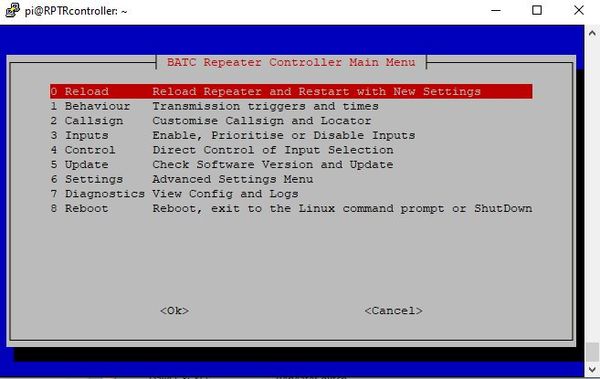Repeater Controller configuration
Back to repeater controller main page
This page describes the setup of the BATC repeater controller - it should only be attempted by advanced users.
Enter the repeater controller menu log in to the RPi by SSH using a program such as Putty and type menu.
Reload
Loads the configuration changes you have made and restarts the controller
1 Behaviour
1 - Audio keepalive. Some HDMI switches permanently shut down the audio channel is no audio is present. This option puts low-level white noise on the controller audio out to prevent this from happening.
2 - Transmit enable. Enables transmit key line on pin xx
3 - Beacon mode. Enables the controller to just run in beacon mode and ignore all inputs.
4 - Power save. Enables transmit key line to be on continuously or just when the controller sees a valid input signal or when sending an ident.
5 - Operating hours. Selection of transmit key line to be active continuously or just during a timed period to save power. If timed, select the start and stop times.
6 - Quiet hours repeat. If Timed operation was selected in menu 5, you can set if the repeater should repeat an input signal during the quiet time.
7 - Quiet hours ident. If Timed operation was selected in menu 5, you can set if the repeater should send the ident signal during the quiet time.
8 - Half hour. Enables the transmitter to keyed in beacon mode during the first 30 minutes of every hour to save power
9 - Quad auto enable. Enables the quad display to be automatically displayed when more than 1 selected inputs are present.
10 - Enable DTMF input. Enables over air DTMF control of the repeater
11 - Apply changes
12 - Return to main menu
2 Callsign
Entry of the repeater callsign and QRA locator for display on generated captions.
3 Inputs
1 - 7 Input. Enables priority of each input to be set
8 - Input count. Set this to the total number of inputs on the video switcher - Do NOT include the controller in this number.
9 - Active Hold. Determines if a higher priority input will override the currently selected input.
10 - Apply
11 - Main Menu
4 Control
Enables direct selection of any input source
5 Update
Check s/w version and update if needed.
6 Settings
1 - Reset factory defaults
2 - Check HDMI. Lists the HDMI settings for fault finding
3 - Main menu.