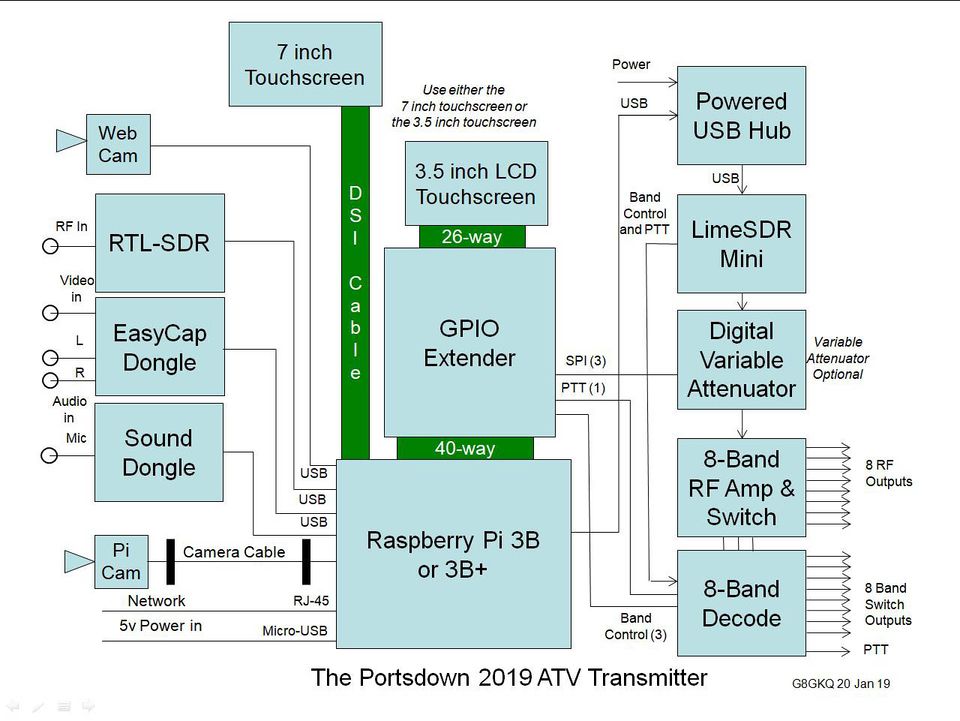Difference between revisions of "Portsdown 2019"
| Line 53: | Line 53: | ||
*[[QPSKRF or Ugly mode]] Notes on this special test mode and the limitations when using it | *[[QPSKRF or Ugly mode]] Notes on this special test mode and the limitations when using it | ||
*[[Setting up the WiFi]] How to set up the WiFi on the RPi3 Portsdown Transmitter | *[[Setting up the WiFi]] How to set up the WiFi on the RPi3 Portsdown Transmitter | ||
| + | |||
| + | ===Advanced features=== | ||
| + | The Portsdown is not just a DATV transmitter but has several advanced features which are or may be available in the future: | ||
| + | |||
| + | *[[Lean DVB receiver]] How to use the integrated RTL SDR based monitoring receiver - this is NOT the Portsdown receiver | ||
| + | *[[Streaming_to_batc.tv_with_Raspberry_Pi| Streaming to the BATC Streamer]] How to use your Portsdown transmitter as a standalone streamer | ||
| + | *[[Controlling a DATVExpress]] How to use a Portsdown as a user interface for DATV Express | ||
| + | *[[Use With a DTX-1]] How to use your Portsdown transmitter to transmit RB-TV with a DTX-1 | ||
| + | *[[Feeding Video to Portsdown from vMix]] How to use vMix with your Portsdown transmitter | ||
| + | *[[Analog Video Output]] How to use your Portsdown as an Analog PAL Video Source | ||
| + | *[[Still Capture from Composite Video Input]] How to capture still images from a Composite Video input. | ||
| + | *[[Hardware-only Transmit Switching]] How to use the Portsdown without a Touchscreen or computer. | ||
| + | *[[Portsdown Signal Generator]] Not available yet on Portsdwon 2019 | ||
| + | *[[Calibrating the TouchScreen Alignment]] | ||
| + | *[[FreqShow]] Displaying the received frequency spectrum | ||
| + | *[[C920 Webcam|How to Use the C920 Webcam with the Portsdown]] | ||
| + | *[[RTL-FM Receiver|An Integrated RTL-FM Audio Receiver]] | ||
Revision as of 18:12, 4 February 2019
The 2019 Portsdown is significantly different to previous versions in that the system no longer uses the custom built Filter Modulator card which has been replaced with an off the shelf LimeSDR Mini.
The LimeSDR Mini plugs in to the Raspberry Pi USB port, preferably via a powered USB hub and produces an RF outut from ~ 30MHz to 4GHz.
Overall the LimeSDR Mini is similar in cost to the FM board as you no longer need an ADF4351 LO module and an LO filter PCB and is available from the BATC shop https://batc.org.uk/shop/limesdr-mini/
Portsdown 2018
If you would still like an FM board, we suggest you post on the wanted section of the forum - https://forum.batc.org.uk/viewforum.php?f=14 - or blank PCBs for home construction are available here - BATC shop item 10.
All the wiki information on previous version of Portsdown are available here...
Specification
Hardware System Diagram
Here is the latest system diagram. Note that only one of the displays is required; either the 3.5 inch or 7 inch and the digital variable attenuator is only required if you want fine (<3 dB steps) control over your PA drive levels. The Lime Gain control on the Portsdown can be used to set the coarse output level.
Building the system
The Portsdown 2019 uses the majority of the 2018 Portsdown hardware.
- Portsdown2019 hardware Detailed description of the Portsdown 2019 hardware and a shopping list of what you need to buy and where to buy it.
- Assembling your Portsdown How to put all the hardware together - you need to read this!
- Portsdown Displays Advice on what display to use with your Portsdown transmitter.
Portsdown 2019 Software
The Portsdown 2019 uses the same software as later versions of the Portsdown 2018 software and is based on the Rpi Stretch operating system.
- Portsdown 2018/2019 Stretch Software The latest and greatest software for the Portsdown and how to get a programmed SD card.
- Portsdown Jessie Software Detailed description of the older Portsdown software.
- Software capabilities and issues An up to date list is available here
- Updating your Portsdown Software How to update your Portsdown software to the latest version, with suggestions for troubleshooting updates.
Initially configuring the system
To get started, once you have an SD card with the Portsdown 2019 software loaded, simply put the card in the SD slot on the Rpi.
If you have a Waveshare touch screen the Portsdown 2019 software is pre-configured ready to use and no initial configuration is required. Connect the Waveshare 3.5 inch touchscreen (being careful to align the pins correctly) and apply power to the Rpi and the user interface should appear.
Element 14 7 inch screen or headless operation
However if you do not have a waveshare screen or you wish to enter the system advanced set-up pages you will need to do an initial setup - see this guide for more details: Initial setup 2019
Controlling the Portsdown 2019 system
Once the system is configured, you can control the Portsdown transmitter in one of 2 modes: by the use of the touchscreen or through the console using a second computer.
- Touchscreen mode How to use your Portsdown transmitter using the Touchscreen LCD only
- Console mode Use this mode to configure your Portsdown and change pre-set configs (such as SR and Freq) used in touch screen buttons.
- Changing system setup How to change Portsdown transmitter settings when in Touchscreen mode
- QPSKRF or Ugly mode Notes on this special test mode and the limitations when using it
- Setting up the WiFi How to set up the WiFi on the RPi3 Portsdown Transmitter
Advanced features
The Portsdown is not just a DATV transmitter but has several advanced features which are or may be available in the future:
- Lean DVB receiver How to use the integrated RTL SDR based monitoring receiver - this is NOT the Portsdown receiver
- Streaming to the BATC Streamer How to use your Portsdown transmitter as a standalone streamer
- Controlling a DATVExpress How to use a Portsdown as a user interface for DATV Express
- Use With a DTX-1 How to use your Portsdown transmitter to transmit RB-TV with a DTX-1
- Feeding Video to Portsdown from vMix How to use vMix with your Portsdown transmitter
- Analog Video Output How to use your Portsdown as an Analog PAL Video Source
- Still Capture from Composite Video Input How to capture still images from a Composite Video input.
- Hardware-only Transmit Switching How to use the Portsdown without a Touchscreen or computer.
- Portsdown Signal Generator Not available yet on Portsdwon 2019
- Calibrating the TouchScreen Alignment
- FreqShow Displaying the received frequency spectrum
- How to Use the C920 Webcam with the Portsdown
- An Integrated RTL-FM Audio Receiver