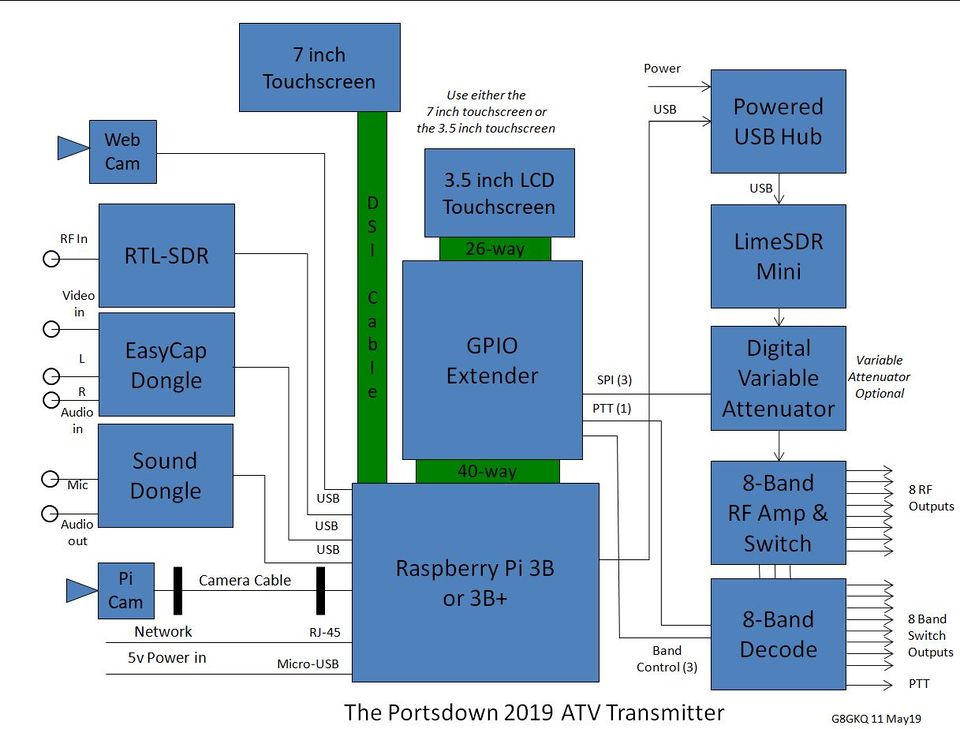Difference between revisions of "Portsdown 2019"
| (36 intermediate revisions by 4 users not shown) | |||
| Line 1: | Line 1: | ||
| − | The Portsdown 2019 DATV system has been designed to provide an easy way to “get on air” with Digital ATV at a relatively low cost covering all of the commonly used modes | + | The Portsdown 2019 DATV system has been designed to provide an easy way to “get on air” with Digital ATV at a relatively low cost, covering all of the commonly used modes, thus enabling it to be used not only on ATV repeaters but also for RB-TV DX working. |
| − | + | Although still supported, the Portsdown 2019 system is no longer under active development. The Portsdown 2020 system provides some better features, at the expense of some older features which are no longer supported; full details here [[Portsdown 2020]]. | |
| − | The LimeSDR Mini | + | The 2019 Portsdown is significantly different to previous versions in that the system no longer uses the custom built Filter Modulator card which has been replaced with an off-the-shelf LimeSDR Mini. Overall the LimeSDR Mini is similar in cost to the F-M board as you no longer need an ADF4351 LO module and an LO filter PCB. |
| − | + | The LimeSDR Mini plugs in to the Raspberry Pi USB port, preferably via a powered USB hub and produces an RF output from ~ 30MHz to 3.5GHz. | |
| − | + | This guide is in a number of sections which cover detailed descriptions for hardware and software, how to build and configure the system, some advanced features and an FAQ. | |
| − | |||
| − | + | ===Specification=== | |
| + | |||
| + | The Portsdown 2019 will accept video input from a composite video source, the Pi camera, some WebCams or integrated stored test cards. It will then encode these as MPEG-2 or H264 with stereo audio. Note that video sources must be connected during boot-up. | ||
| + | |||
| + | * Frequency range - Using a LimeSDR Mini it will transmit DATV on frequencies between 30 MHz and 3.5 GHz. | ||
| + | |||
| + | * Power output - Typical power output varies with frequency and is plotted here: [[LimeSDR_Mini_Output_Power_Levels]]. The power output level can be increased and leveled off the frequency range by using a Portsdown 8 way RF switch on the output. | ||
| − | + | * Transmission modes - DVB-S and DVB-S2 modes are available from the LimeSDR Mini, with QPSK, 8PSK, 16APSK and 32APSK. | |
| + | * Symbol rate - Due to the limited processing power and USB capability of the RPi, symbol rates are generally limited to 1MS and below (down to 66 KS), but some H264 modes will work at 2MS. Note the LimeSDR Mini hardware is capable of higher symbol rates when used with DATV Express software. | ||
===Hardware System Diagram=== | ===Hardware System Diagram=== | ||
| − | Here is the latest system diagram. Note that only one of the displays is required; either the 3.5 inch or 7 inch | + | Here is the latest system diagram. Note that only one of the displays is required; either the 3.5 inch or 7 inch; the digital variable attenuator is only required if you want fine (<3 dB steps) control over your PA drive levels. The Lime Gain control on the Portsdown can be used to set the coarse output level. |
| − | [[File: | + | [[File:20190511 Portsdown 2019 Block.jpg|960px]] |
===Building the system=== | ===Building the system=== | ||
| Line 25: | Line 31: | ||
The Portsdown 2019 uses the majority of the 2018 Portsdown hardware. | The Portsdown 2019 uses the majority of the 2018 Portsdown hardware. | ||
*[[Portsdown2019 hardware]] Detailed description of the Portsdown 2019 hardware and a '''shopping list of what you need to buy and where to buy it'''. | *[[Portsdown2019 hardware]] Detailed description of the Portsdown 2019 hardware and a '''shopping list of what you need to buy and where to buy it'''. | ||
| − | |||
*[[Portsdown Displays]] Advice on what display to use with your Portsdown transmitter. | *[[Portsdown Displays]] Advice on what display to use with your Portsdown transmitter. | ||
===Portsdown 2019 Software=== | ===Portsdown 2019 Software=== | ||
| − | The Portsdown 2019 uses the same software as later versions of the Portsdown 2018 system which is known as Portsdown 2018/2019 and is based on the | + | |
| + | The Portsdown 2019 uses the same software as later versions of the Portsdown 2018 system which is known as Portsdown 2018/2019 and is based on the Raspberry Pi's Raspbian Stretch operating system. | ||
*[[Portsdown 2018 Stretch Software|Portsdown 2018/2019 Stretch Software]] The latest and greatest software for the Portsdown and how to get a programmed SD card. | *[[Portsdown 2018 Stretch Software|Portsdown 2018/2019 Stretch Software]] The latest and greatest software for the Portsdown and how to get a programmed SD card. | ||
*[[Software capabilities and issues]] An up to date list is available here | *[[Software capabilities and issues]] An up to date list is available here | ||
| Line 36: | Line 42: | ||
===Initially configuring the system=== | ===Initially configuring the system=== | ||
| − | ====Waveshare 3.5 inch screen==== | + | Once you have completed your hardware build or have bought the RPi, display and LimeSDR Mini and just "want to try it", connect up the hardware and insert an pre-programmed SD card into SD slot on the RPi. |
| − | + | ||
| + | ====Waveshare 3.5 inch and Official Raspberry Pi 7" screens==== | ||
| + | |||
| + | A new or upgraded SD Card (version 201902070 or later) will also work out of the box with the either screen and is ready to use with no initial configuration required. Connect the touchscreen (being very careful to align the pins on the Wavesahre correctly) and apply power to the RPi and the user interface menu 1 should appear. | ||
| + | |||
| + | ====No Touchscreen or Advanced Options==== | ||
| + | |||
| + | If you do not have a Waveshare 3.5 inch screen or the Official Raspberry Pi 7" screen, or you wish to enter the system advanced set-up pages you will need to do an initial setup - see this guide for more details: [[Initial setup 2019]] | ||
| + | |||
| + | ====LimeSDR Configuration==== | ||
| + | |||
| + | The latest Portsdown software (201903250 and beyond) requires that all LimeSDR Minis purchased from the BATC Shop before 31 March 2019 be upgraded to Firmware Version 6, Gateware Version 1, revision 29. You can do this from the Portsdown Menu 3, Lime Config, Update Lime FW. You can then check the upgrade using the "Lime FW Info" button. Note that you need to be connected to the internet during the update, otherwise it will fail. LimeSDR USBs can be upgraded using the same procedure to Firmware Version 4, Gateware 2.20. However, note that the Lime Report will fail for a LimeSDR USB, as it checks for a LimeSDR Mini. | ||
| − | + | The Lime configuration options are described here: [[Using_LimeSDR_with_Portsdown]]. | |
| − | ==== | + | ====Using Portsdown with a LimeNET Micro==== |
| − | + | The Portsdown software is being modified to support the use of a LimeNET Micro as a secondary alternative to the LimeSDR Mini. These modifications are in software update 201907070 and are described here: [[Portsdown with the LimeNET Micro]]. | |
===Controlling the Portsdown 2019 system=== | ===Controlling the Portsdown 2019 system=== | ||
| Line 50: | Line 67: | ||
*[[Touchscreen mode]] How to use your Portsdown transmitter using the Touchscreen LCD only | *[[Touchscreen mode]] How to use your Portsdown transmitter using the Touchscreen LCD only | ||
| − | *[[Console mode]] Use this mode to configure | + | *[[Console mode]] Use this mode to configure advanced settings such as WiFi or non-standard screens. |
*[[Changing system setup]] How to change Portsdown transmitter settings when in Touchscreen mode | *[[Changing system setup]] How to change Portsdown transmitter settings when in Touchscreen mode | ||
*[[QPSKRF or Ugly mode]] Notes on this special test mode and the limitations when using it | *[[QPSKRF or Ugly mode]] Notes on this special test mode and the limitations when using it | ||
| Line 69: | Line 86: | ||
*[[Calibrating the TouchScreen Alignment]] | *[[Calibrating the TouchScreen Alignment]] | ||
*[[FreqShow]] Displaying the received frequency spectrum | *[[FreqShow]] Displaying the received frequency spectrum | ||
| − | *[[ | + | *[[Portsdown_Webcams|How to Use the Webcams with the Portsdown]] |
*[[RTL-FM Receiver|An Integrated RTL-FM Audio Receiver]] | *[[RTL-FM Receiver|An Integrated RTL-FM Audio Receiver]] | ||
| + | *[[The_Portsdown_Receiver|The Portsdown Receiver using the LongMynd software]] | ||
===On line support / social media=== | ===On line support / social media=== | ||
Latest revision as of 09:06, 25 August 2021
The Portsdown 2019 DATV system has been designed to provide an easy way to “get on air” with Digital ATV at a relatively low cost, covering all of the commonly used modes, thus enabling it to be used not only on ATV repeaters but also for RB-TV DX working.
Although still supported, the Portsdown 2019 system is no longer under active development. The Portsdown 2020 system provides some better features, at the expense of some older features which are no longer supported; full details here Portsdown 2020.
The 2019 Portsdown is significantly different to previous versions in that the system no longer uses the custom built Filter Modulator card which has been replaced with an off-the-shelf LimeSDR Mini. Overall the LimeSDR Mini is similar in cost to the F-M board as you no longer need an ADF4351 LO module and an LO filter PCB.
The LimeSDR Mini plugs in to the Raspberry Pi USB port, preferably via a powered USB hub and produces an RF output from ~ 30MHz to 3.5GHz.
This guide is in a number of sections which cover detailed descriptions for hardware and software, how to build and configure the system, some advanced features and an FAQ.
Specification
The Portsdown 2019 will accept video input from a composite video source, the Pi camera, some WebCams or integrated stored test cards. It will then encode these as MPEG-2 or H264 with stereo audio. Note that video sources must be connected during boot-up.
- Frequency range - Using a LimeSDR Mini it will transmit DATV on frequencies between 30 MHz and 3.5 GHz.
- Power output - Typical power output varies with frequency and is plotted here: LimeSDR_Mini_Output_Power_Levels. The power output level can be increased and leveled off the frequency range by using a Portsdown 8 way RF switch on the output.
- Transmission modes - DVB-S and DVB-S2 modes are available from the LimeSDR Mini, with QPSK, 8PSK, 16APSK and 32APSK.
- Symbol rate - Due to the limited processing power and USB capability of the RPi, symbol rates are generally limited to 1MS and below (down to 66 KS), but some H264 modes will work at 2MS. Note the LimeSDR Mini hardware is capable of higher symbol rates when used with DATV Express software.
Hardware System Diagram
Here is the latest system diagram. Note that only one of the displays is required; either the 3.5 inch or 7 inch; the digital variable attenuator is only required if you want fine (<3 dB steps) control over your PA drive levels. The Lime Gain control on the Portsdown can be used to set the coarse output level.
Building the system
The Portsdown 2019 uses the majority of the 2018 Portsdown hardware.
- Portsdown2019 hardware Detailed description of the Portsdown 2019 hardware and a shopping list of what you need to buy and where to buy it.
- Portsdown Displays Advice on what display to use with your Portsdown transmitter.
Portsdown 2019 Software
The Portsdown 2019 uses the same software as later versions of the Portsdown 2018 system which is known as Portsdown 2018/2019 and is based on the Raspberry Pi's Raspbian Stretch operating system.
- Portsdown 2018/2019 Stretch Software The latest and greatest software for the Portsdown and how to get a programmed SD card.
- Software capabilities and issues An up to date list is available here
- Updating your Portsdown Software How to update your Portsdown software to the latest version, with suggestions for troubleshooting updates.
Initially configuring the system
Once you have completed your hardware build or have bought the RPi, display and LimeSDR Mini and just "want to try it", connect up the hardware and insert an pre-programmed SD card into SD slot on the RPi.
A new or upgraded SD Card (version 201902070 or later) will also work out of the box with the either screen and is ready to use with no initial configuration required. Connect the touchscreen (being very careful to align the pins on the Wavesahre correctly) and apply power to the RPi and the user interface menu 1 should appear.
No Touchscreen or Advanced Options
If you do not have a Waveshare 3.5 inch screen or the Official Raspberry Pi 7" screen, or you wish to enter the system advanced set-up pages you will need to do an initial setup - see this guide for more details: Initial setup 2019
LimeSDR Configuration
The latest Portsdown software (201903250 and beyond) requires that all LimeSDR Minis purchased from the BATC Shop before 31 March 2019 be upgraded to Firmware Version 6, Gateware Version 1, revision 29. You can do this from the Portsdown Menu 3, Lime Config, Update Lime FW. You can then check the upgrade using the "Lime FW Info" button. Note that you need to be connected to the internet during the update, otherwise it will fail. LimeSDR USBs can be upgraded using the same procedure to Firmware Version 4, Gateware 2.20. However, note that the Lime Report will fail for a LimeSDR USB, as it checks for a LimeSDR Mini.
The Lime configuration options are described here: Using_LimeSDR_with_Portsdown.
Using Portsdown with a LimeNET Micro
The Portsdown software is being modified to support the use of a LimeNET Micro as a secondary alternative to the LimeSDR Mini. These modifications are in software update 201907070 and are described here: Portsdown with the LimeNET Micro.
Controlling the Portsdown 2019 system
Once the system is configured, you can control the Portsdown transmitter in one of 2 modes: by the use of the touchscreen or through the console using a second computer.
- Touchscreen mode How to use your Portsdown transmitter using the Touchscreen LCD only
- Console mode Use this mode to configure advanced settings such as WiFi or non-standard screens.
- Changing system setup How to change Portsdown transmitter settings when in Touchscreen mode
- QPSKRF or Ugly mode Notes on this special test mode and the limitations when using it
- Setting up the WiFi How to set up the WiFi on the RPi3 Portsdown Transmitter
Advanced features
Portsdown 2019 is not just a DATV transmitter but has several advanced features which are or may be available in the future:
- Lean DVB receiver How to use the integrated RTL SDR based monitoring receiver - this is NOT the Portsdown receiver
- Streaming to the BATC Streamer How to use your Portsdown transmitter as a standalone streamer
- Controlling a DATVExpress How to use a Portsdown as a user interface for DATV Express
- Use With a DTX-1 How to use your Portsdown transmitter to transmit RB-TV with a DTX-1
- Feeding Video to Portsdown from vMix How to use vMix with your Portsdown transmitter
- Analog Video Output How to use your Portsdown as an Analog PAL Video Source
- Still Capture from Composite Video Input How to capture still images from a Composite Video input.
- Hardware-only Transmit Switching How to use the Portsdown without a Touchscreen or computer.
- Portsdown Signal Generator Not available yet on Portsdown 2019
- Calibrating the TouchScreen Alignment
- FreqShow Displaying the received frequency spectrum
- How to Use the Webcams with the Portsdown
- An Integrated RTL-FM Audio Receiver
- The Portsdown Receiver using the LongMynd software
On line support / social media
There is a Portsdown area on the BATC forum where the BATC core team and wider ATV community will answer your questions and posting results of the latest builds and on air tests. https://forum.batc.org.uk/viewforum.php?f=103
Note that the BATC core team do not regularly visit Facebook pages - time is just too short to monitor everything and it's not easy to follow threads on Facebook. If you need a question answered please post on the BATC forums first.
Additional information
Filters and driver amplifiers are not part of the Portsdown project but VERY important
The Portsdown user's community including a map showing where user locations